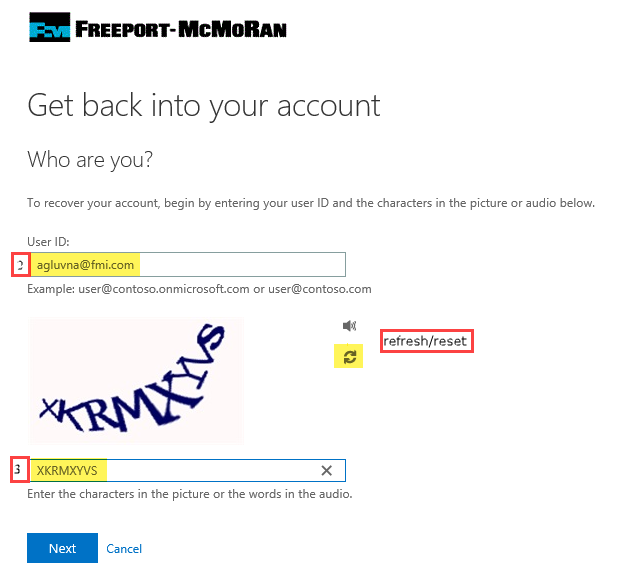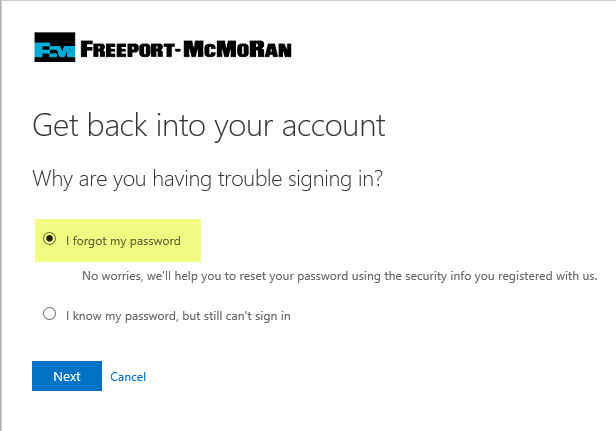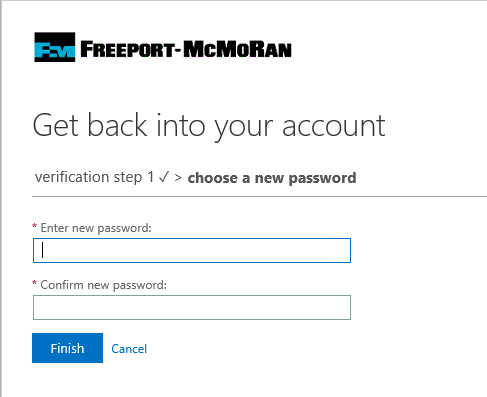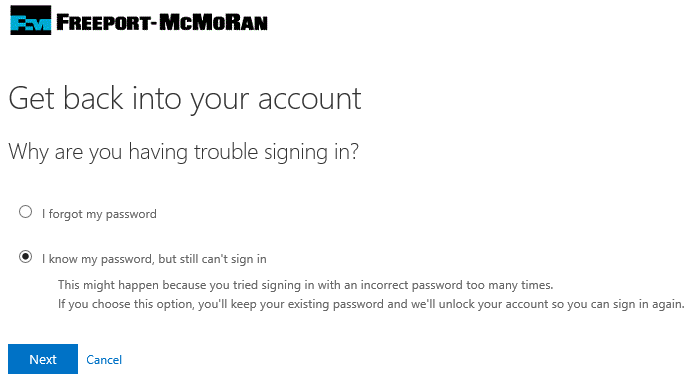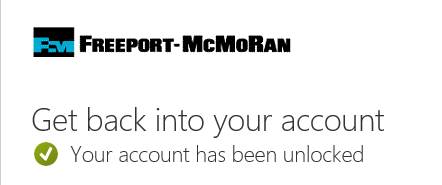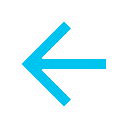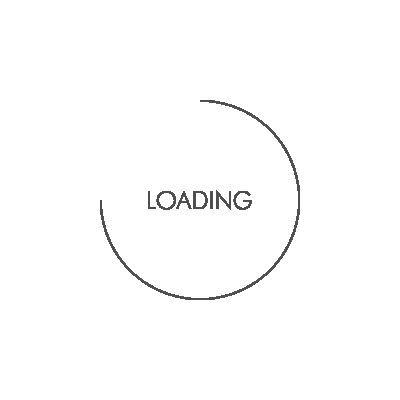If you have forgotten your password or you are not able to log-in, follow the instructions below to reset your password.
NOTE: Save these instructions for your use in the future.
- Navigate to the SSPR site via the link below or the link contained in your email.
https://passwordreset.microsoftonline.com/?whr=fmi.com
- In the box under User ID, enter your ID followed by ‘@fmi.com’.
- Enter the characters in the picture and click ‘Next’
NOTE: Characters may be difficult to read. You can request a new code by clicking the refresh icon. There is no limit of the number of attempts allowed.
|
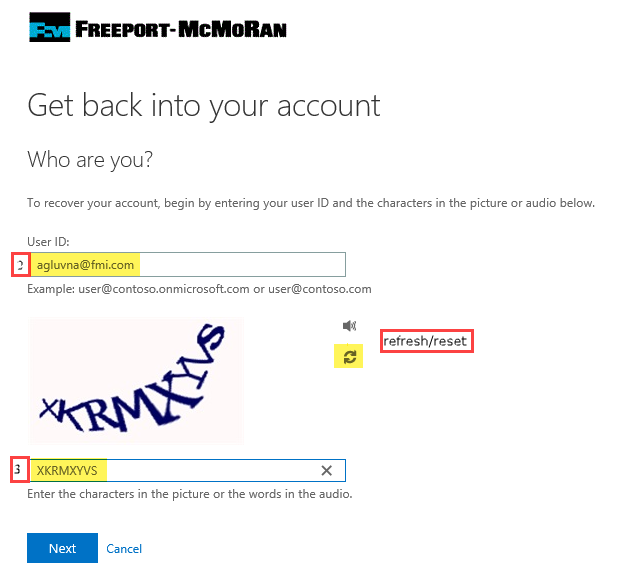 |
- If you have forgotten your password, select ‘I forgot my password’ from the options.
- NOTE: If you know your password, but still can’t successfully sign-in, click here for instructions to log in.
|
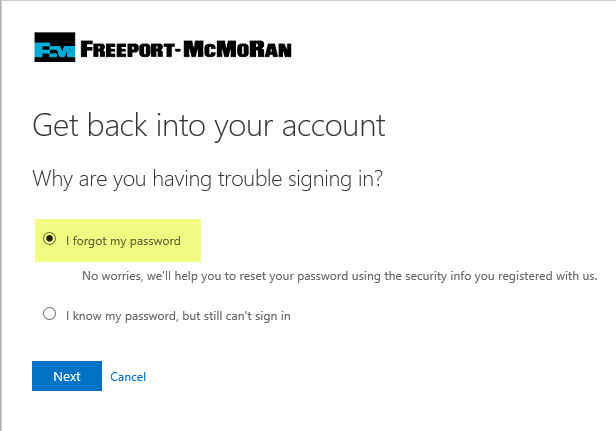 |
- Select either option to verify your identity. ‘Approve a notification on my authenticator app’ or ‘Enter a code from my authenticator app’.
- If you select 'Approve a notification on my authenticator app' then select the Send Notification blue button. Enter the 2-digit code shown in the web browser to your authenticator app and then select Yes.
- If you select 'Enter a code from my authenticator app' then open your Authenticator App on your mobile device and copy the 6 digit code from the app to the web browser and then select Next.
|

 
 
|
|
8. Once verification is complete, enter and confirm a new password following the password requirements outlined below:
- It cannot match your ID
- It must be completely different than your last 10 passwords. Make sure it's not similar in any way - don't just add a new number or symbol
- Minimum of eight characters
- Must start with an alphabetical character
- Use of one character from each of the following groups:
- Lower case alphabet
- Upper case alphabet
- Numbers
- Special Characters (*,#,@,!)
- Click ‘Finish’.
- You will see a confirmation message that your password has been successfully reset. Log in using your username and new password.
NOTE: If this process was not successful, please contact help desk:
North America:
+1- 602-366-7000
Asia Pacific
+62-901-46-2345
Europe
+34-913-349-449
South America
+56-2-2873-1111
|
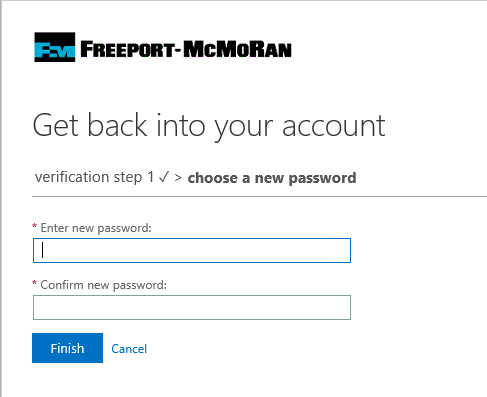 |
If you know your password but are not able to log in, follow these instructions to unlock your account and log in.
- If you know your password, select ‘I know my password, but still can’t sign in’ and click ‘Next’.
|
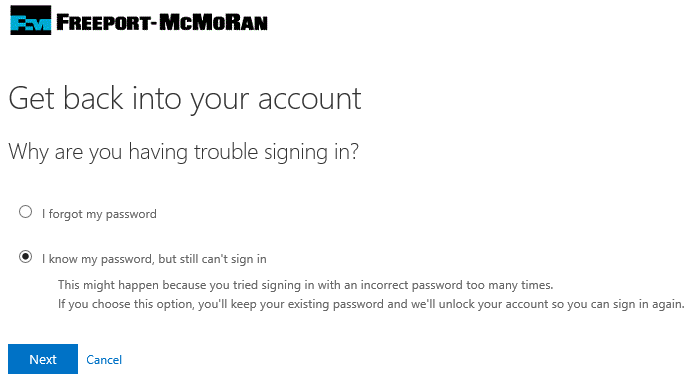 |
- From the verification screen, select either option and follow the instructions on the web browser screen and in your Authenticator app.
|
 |
- After successful validation, you will see a confirmation message that your account has been unlocked.
- Log in using your username and password.
NOTE: If this process was not successful, please contact help desk:
North America:
+1- 602-366-7000
Asia Pacific
+62-901-46-2345
Europe
+34-913-349-449
South America
+56-2-2873-1111
|
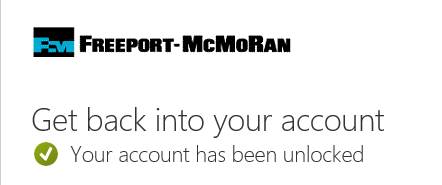 |